Setting Up Whitelist
Setting Up Whitelist
What Is Whitelisting?
Basically a Whitelist is a list of player's usernames that are permitted to join the server while whitelist is on.
Whitelisting is a way to secure your Java/Bedrock server to ensure that only people that you want to connect to your server do.
Whitelisting can stop unwanted guests from joining your server, however it does not stop them from pinging your server and getting information such as, Online Players and Player Count
Whitelisting On Java
To start off here's a list of all the sub-commands under the whitelist command:
/whitelist add [player]- Adds a player to the list/whitelist list- Shows you the current list of whitelisted players/whitelist off- Turns off the whitelist, which allows anyone to join/whitelist on- Turns on the whitelist, which allows only whitelisted players to join/whitelist reload- Reloads the cached list to match the list that is inside ofwhitelist.json/whitelist remove [player]- Removes a player from the list
In Game
There is only 3 steps to turn on your whitelist in game:
- Step 1:
/whitelist on- Turns the whitelist on. - Step 2:
/whitelist add [player]- Add someone to your whitelist. - Step 3: Repeat Step #2 for all of your friends.
And that's it! Whitelist is now on, and only the people on the list can join your server!
Through The File
Adding someone to whitelist through the file is a bit more complicated:
- Step 1
/whitelist on- Just like in game this will enable whitelist. - Step 2: Open the
whitelist.jsonfile in your file editor, if you have never added someone before to the whitelist it'll look like this:
[]
Otherwise, it'll look something like this, we will use Notch as a placeholder:
[
{
"uuid": "069a79f4-44e9-4726-a5be-fca90e38aaf5",
"name": "Notch"
}
]
- Step 3: Add someone to your file, to do this you'll need their UUID, an easy way to get this is to goto a website like https://mcuuid.net/ and search their username you will get a result similar to this:
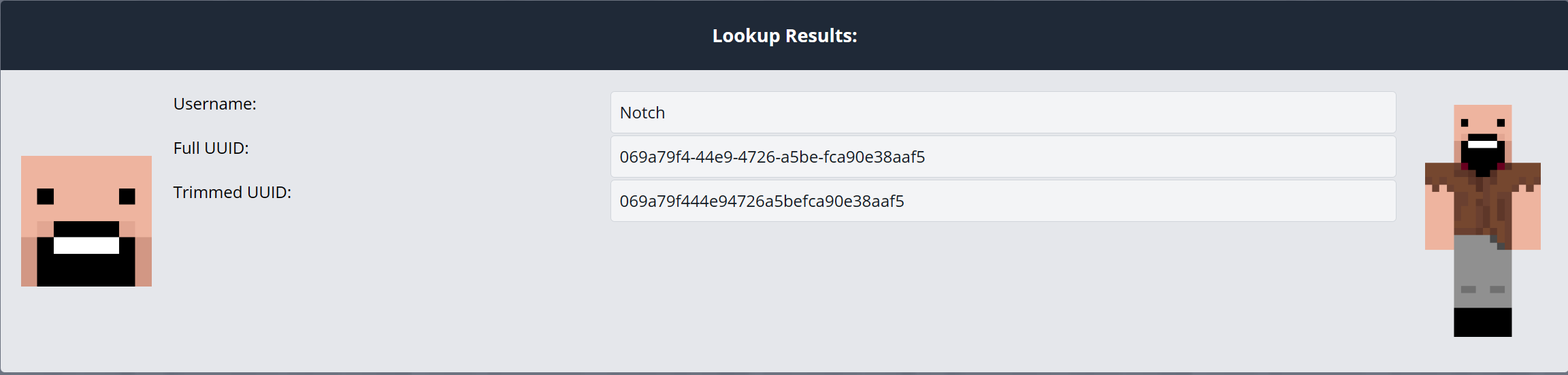 From this page, we need one thing, the user's Full UUID. Once you have that copied, you can head back to the
From this page, we need one thing, the user's Full UUID. Once you have that copied, you can head back to the whitelist.jsonfile and add them to the file using this format:
[
{
"uuid": "Their Full UUID",
"name": "Their Username"
}
]
If you plan on adding multiple users it'll look something like this:
[
{
"uuid": "069a79f4-44e9-4726-a5be-fca90e38aaf5",
"name": "Notch"
},
{
"uuid": "Their Full UUID",
"name": "Their Username"
}
]
Notice the , after the } from the first user, you would continue adding this after each player when adding a new player!
- Step 4: The final step is to go into the console and type
/whitelist reloadthis will make the saved file take effect! - Step 5: Ensure that the list has been updated with
/whitelist listand check to see that all the players you added are there!
Whitelisting On Bedrock
The command for whitelisting on bedrock is /allowlist NOT /whitelist
To start off heres a list of all the sub commands under the whitelist command:
/allowlist add [player]- Adds a player to the list/allowlist list- Shows you the current list of whitelisted players/allowlist off- Turns off the whitelist, which allows anyone to join/allowlist on- Turns on the whitelist, which allows only whitelisted players to join/allowlist reload- Reloads the cached list to match the list that is inside ofallowlist.json/allowlist remove [player]- Removes a player from the list
In Game
There is only 3 steps to turn on your whitelist in game:
- Step 1:
/allowlist on- Turns the whitelist on. - Step 2:
/allowlist add [player]- Add someone to your whitelist. - Step 3: Repeat Step #2 for all of your friends.
And that's it! Whitelist is now on, and only the people on the list can join your server!
Through The File
Just like Java, adding someone to the whitelist through the file is a bit more complicated:
- Step 1
/allowlist on- Just like in game this will enable whitelist. - Step 2: Open the
allowlist.jsonfile in your file editor, if you have never added someone to the whitelist before it'll look like this:
[]
Other wise it'll look something like this, we will use Notch as a placeholder:
[
{
"ignoresPlayerLimit": false,
"name": "Notch"
}
]
- Step 3: Unlike java, to add someone all you need is their username
[
{
"ignoresPlayerLimit": false,
"name": "Their Username"
}
]
If you plan on adding multiple users it'll look something like this:
[
{
"ignoresPlayerLimit": false,
"name": "Notch"
},
{
"ignoresPlayerLimit": false,
"name": "Their Username"
}
]
Notice the , after the } from the first user, you would continue adding this after each player when adding a new player!
- Step 4: The final step is to go into the console and type
/allowlist reloadthis will make the saved file take effect! - Step 5: Ensure that the list has been updated with
/allowlist listand check to see that all the players you added are there!