PayPal Subscriptions
PayPal Subscriptions
Hey Bloomers! In this guide we will be going over how to configure or cancel a PayPal Subscription.
Configuring a PayPal Subscription when you first order a server
To configure a PayPal Subscription when you first order a server just select "PayPal Subscription" as the payment method.
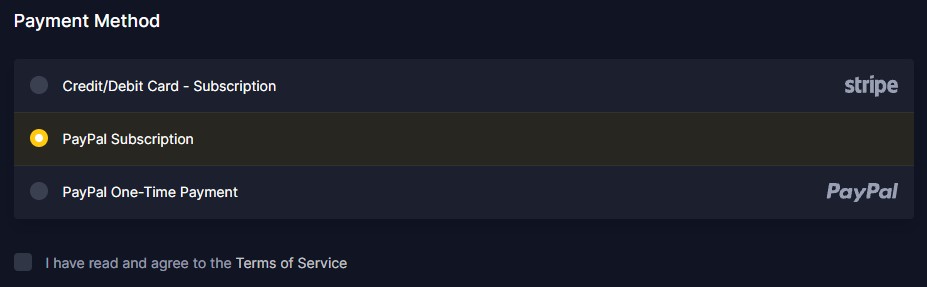
Configuring a PayPal Subscription when you are already a customer
If you have already a plan with us you will need to wait until the next invoice generates, then go to the invoices section on our billing portal, select the latest unpaid invoice and under payment method select "PayPal Subscription" and configure the subscription. You will want to use the first option "PayPal Checkout" if you already have an account with PayPal, if not you can select "Debit or Credit Card" to configure the subscription.
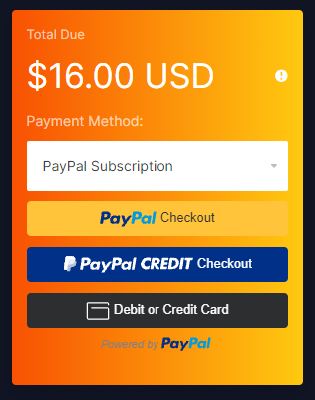
How to cancel a PayPal Subscription (Recurring Payment)
If you cancel a service with us you need to manually cancel the Subscription (Recurring Payment) via PayPal, or PayPal will continue to send the recurring payment. PayPal doesn't deactivate the Subscription when you cancel the payment, so please follow the steps outlined below if you cancelled your service with us or if you want to cancel your automatic payments with PayPal.
To cancel a PayPal Subscription (recurring payment) follow this steps:
- Log in to your PayPal account.
- Click Settings near the top of the page.
- Click Payments.
- Click Manage automatic payments or pre-approved merchants.
- Search for AME Hosting (Bloom Host).
- Click Cancel or Cancel automatic billing and follow the instructions.