Admin Privileges
Admin Privileges
Adding Admin Privileges
In order to access certain administrator-only features and commands, you will need to mark the account as an admin or moderator.
First, we must find out the Steam ID of the account. The easiest way is to click your profile in Steam and select the '
Account details' option.
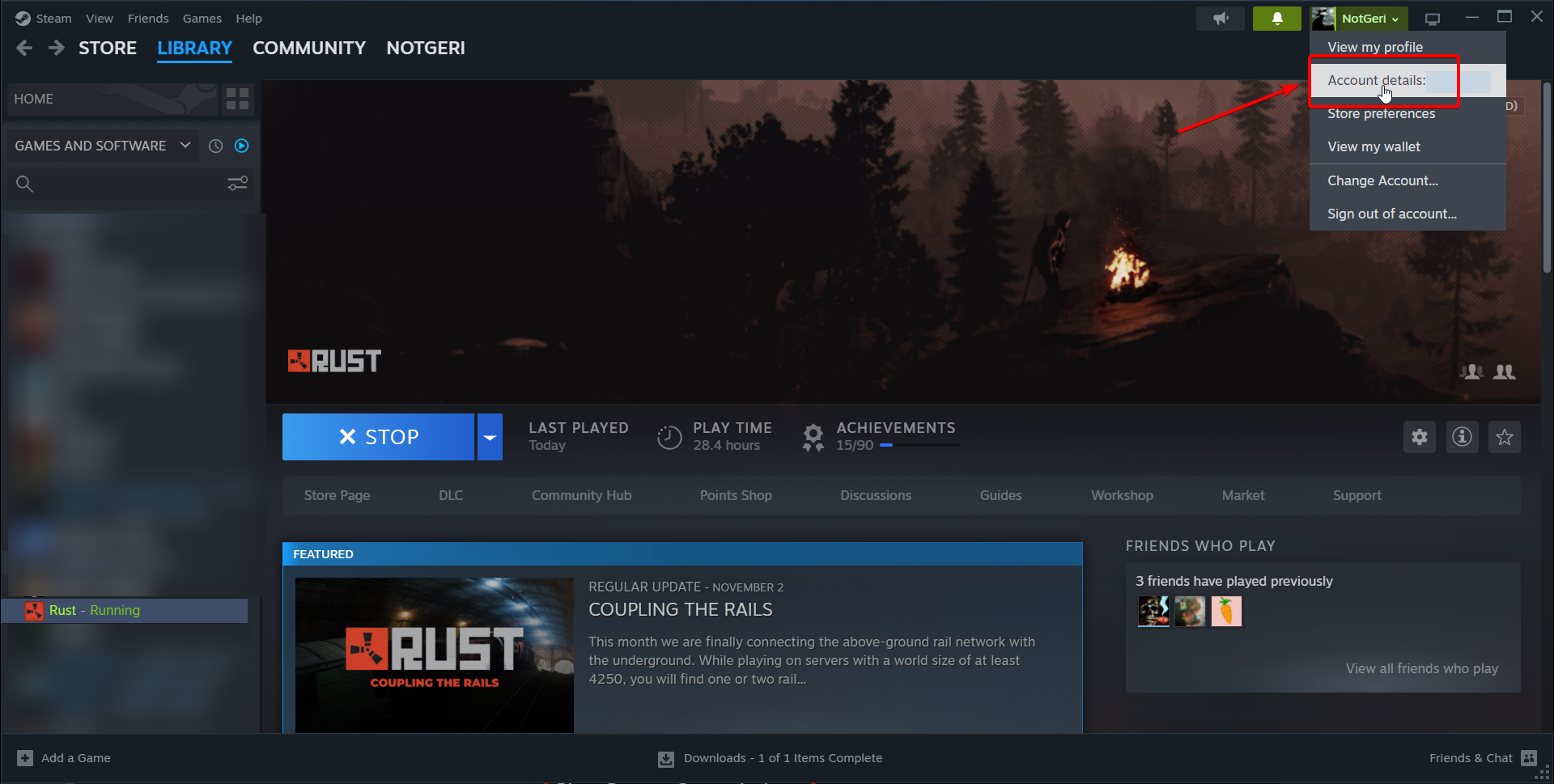
Here, copy the number from 'Steam ID':
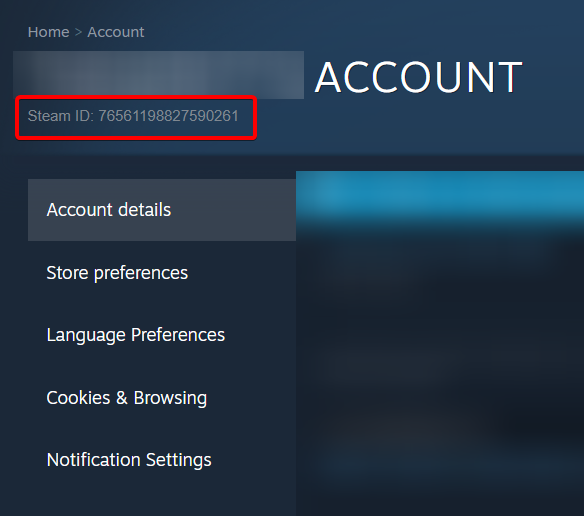
Alternatively, you can use a website such as this to determine your Steam ID: https://steamid.io/
Once that's done, head over to the 'Console' tab of your server in the DuckPanel
There are two levels of privileges, and each has a different command to use:
ownerid <id>: Full privileges; can make other players administrators as welmoderatorid <id>: Full privileges; can't make other players administrators
In the text box below the console, enter your desired command.
As an example, to make the account with Steam ID 76561198827590261 a full privileged admin, we would
enter: ownerid 76561198827590261
And that's it! The player can now access commands through the F1 in-game console and more!

Removing Admin Privileges
If you wish to remove the admin privileges of an account, simply enter one of the following commands in the console as before:
removeowner <id>: in case they had full admin permissionsremovemoderator <id>: in case they only had moderator permissions