Connecting To A Server
Connecting To A Server
Method #1 - Steam Server List
Open Steam and click the 'View' tab in the top left corner. There, select 'Game Servers'.
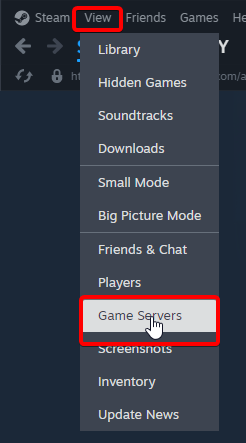
Next, press the '+' button at the bottom.
Open your server in the DuckPanel and ensure you are on the 'Ports & Proxies' tab.
Find the entry that says 'Query Port' and copy the IP and port into the Steam server list.
As an example, if your server IP is 127.0.0.1 and the port is 28017, enter: 127.0.0.1:28017.
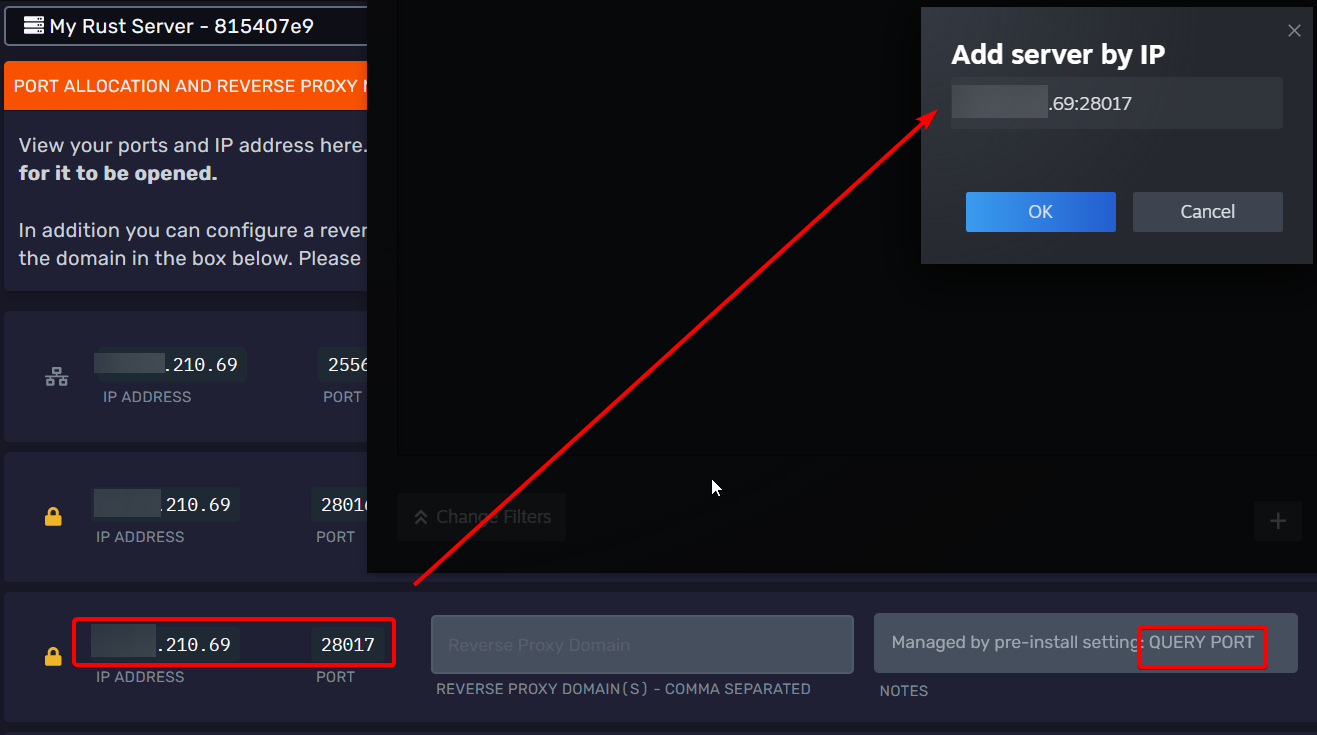
Press 'OK' and let it query the server information. You can now connect by selecting the server and then 'Connect'.
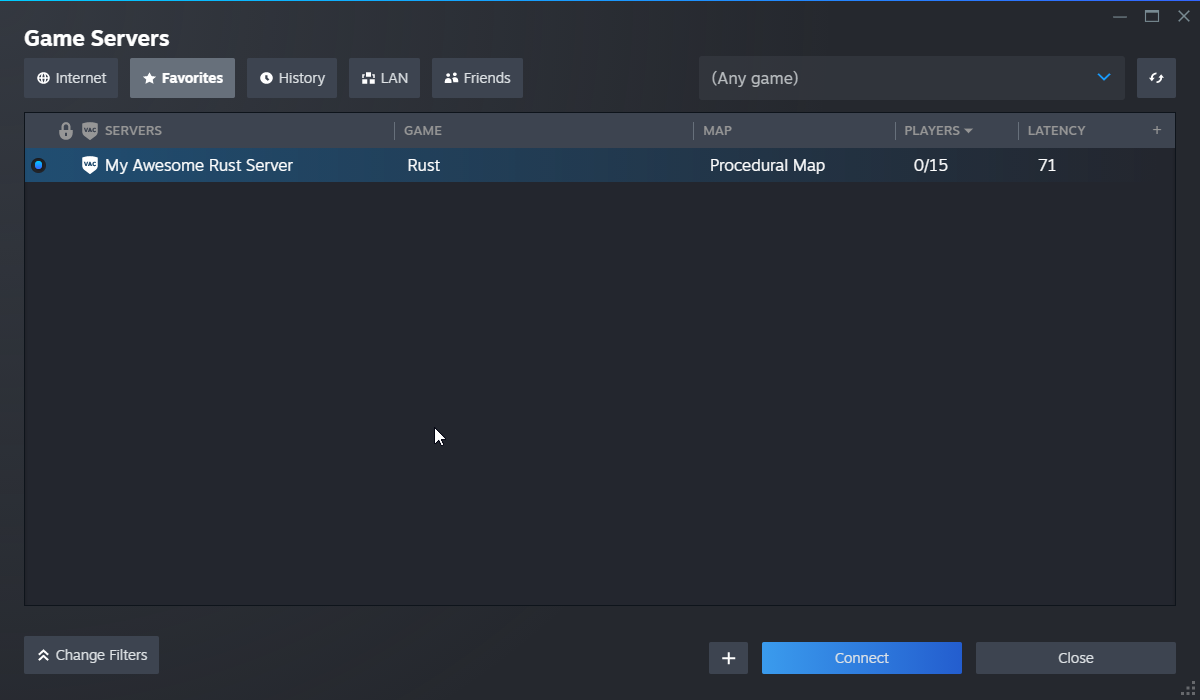
Once you have added the server as a favourite, you can also access it in-game under the 'Favourited' category:
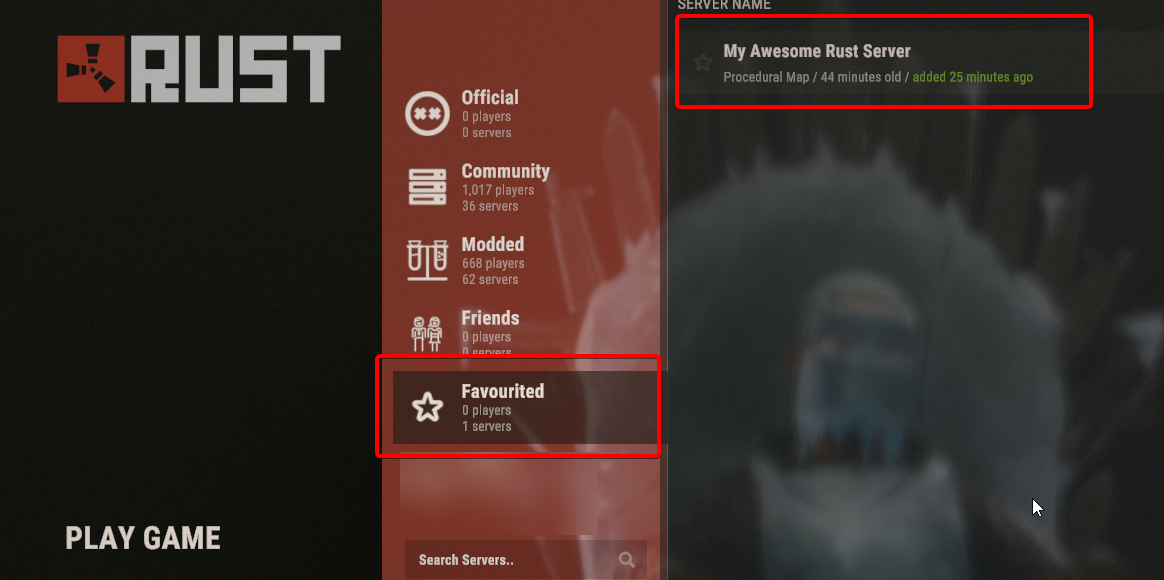
Method #3 - Public Server List
If your server is publicly visible, you can connect with the public server list. Simply enter the name of your server (you can see this information under the 'Startup' tab), and wait a few minutes for the game to populate the server list.
If your server is using Oxide for plugins, it will only appear in the 'Modded' category.
Additionally, make sure not to filter out empty servers if you are connecting for the first time.
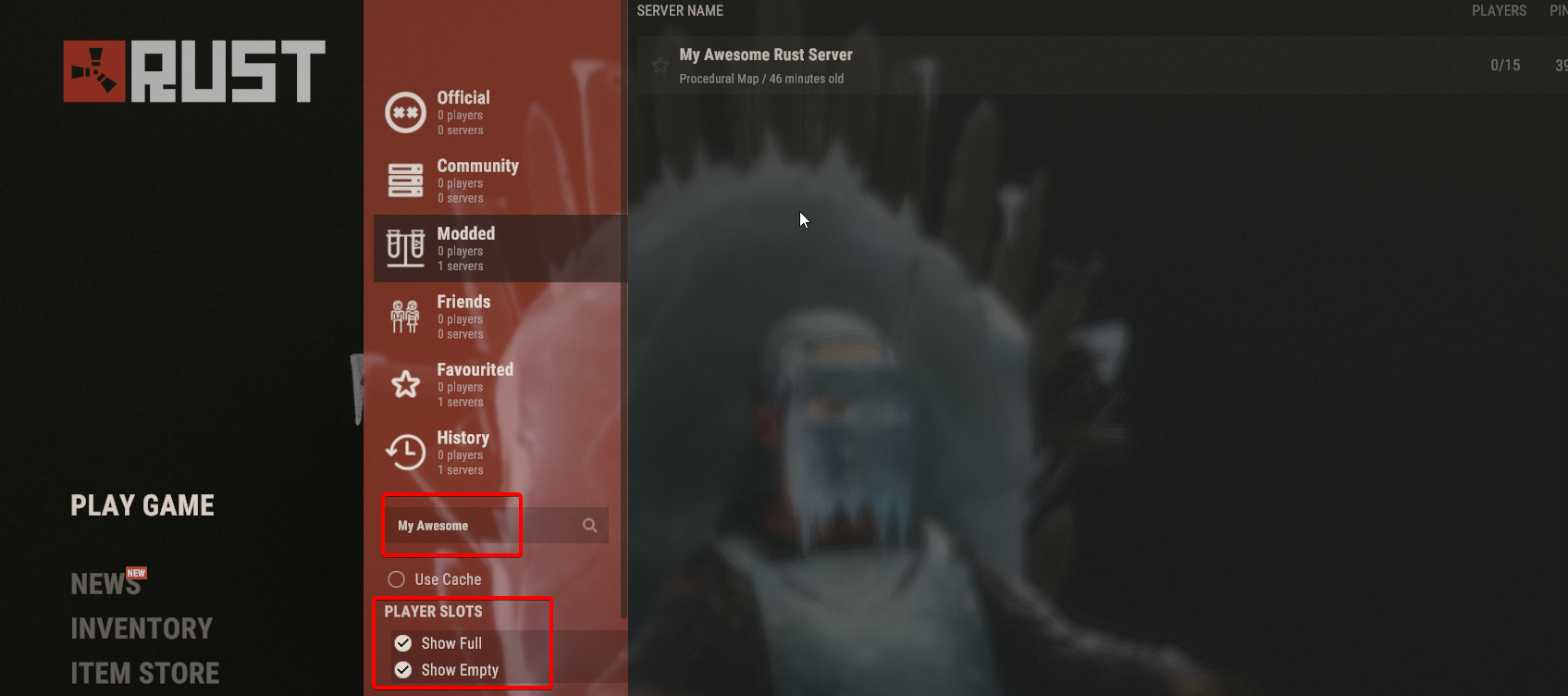
Method #4 - Through The Console
Lastly, if your server is hidden and query is disabled, you can still connect through the in-game console.
To do this, open your server's 'Console' tab in the DuckPanel and copy the 'IP Address' field.
Next, in the main menu of Rust, press the F1 key to open the console.
Enter the client.connect <ip address>:<port> command. As an example: client.connect 127.0.0.1:25565
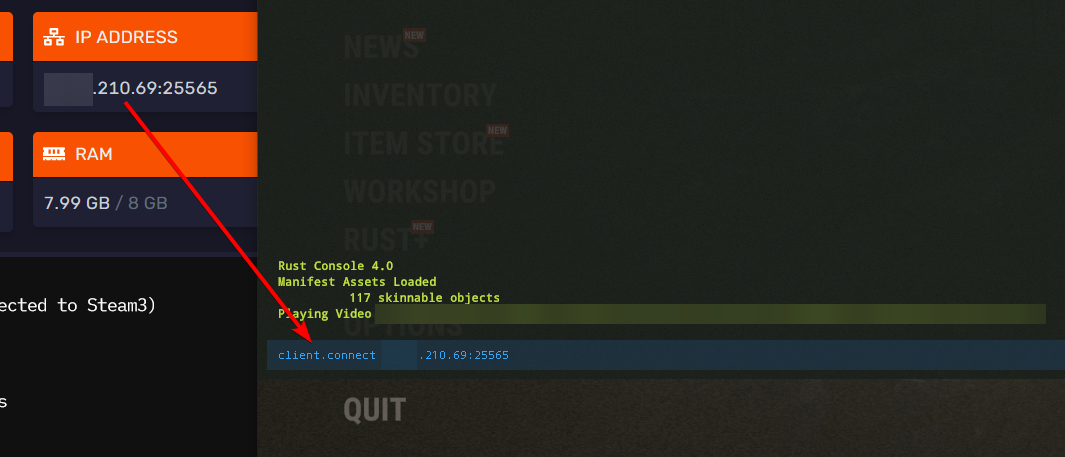
Press enter to execute the command.
In either case, once you start connecting to the server, this screen should appear:
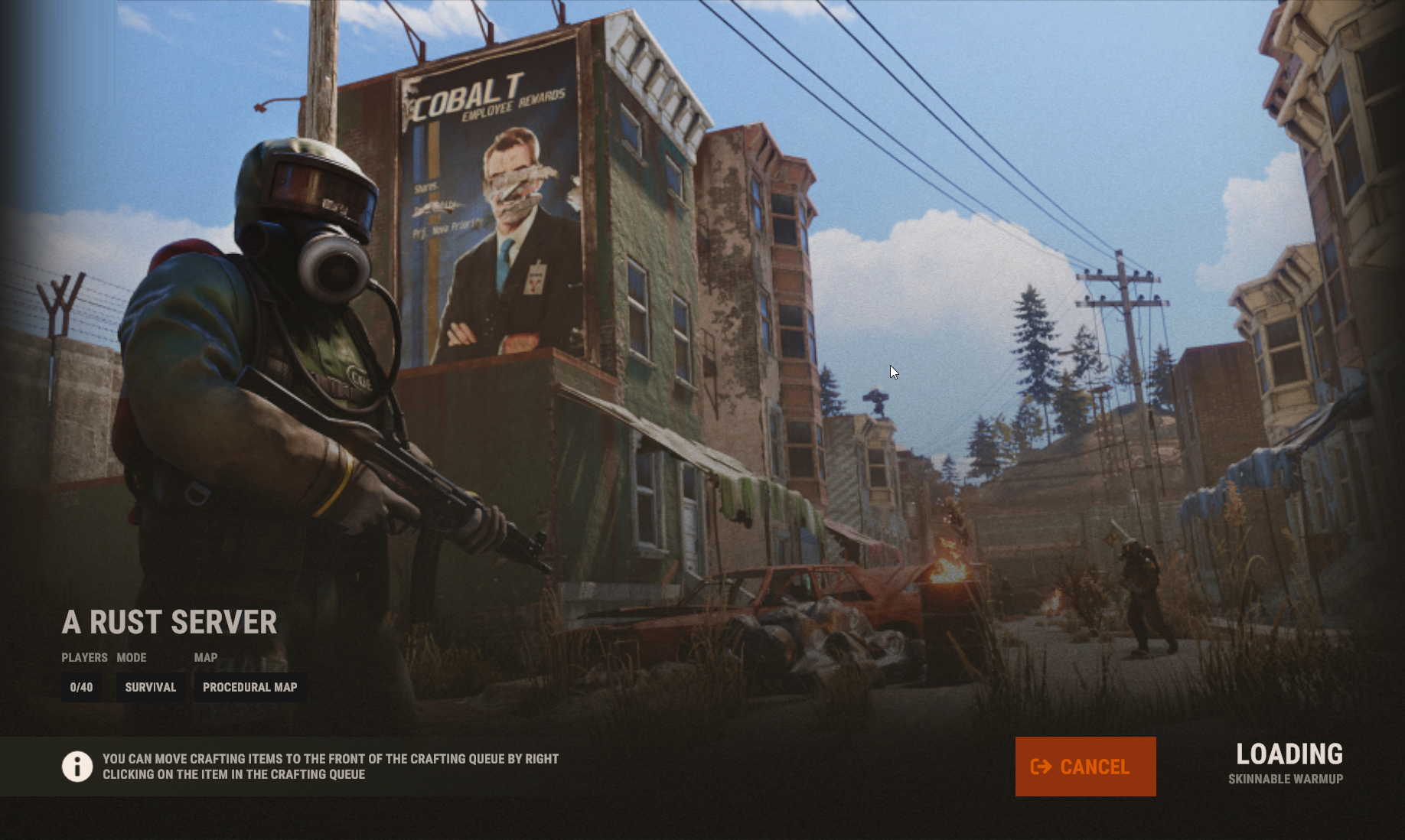
Depending on the speed of your CPU, memory and drives, it may take a few minutes to load all assets and connect!