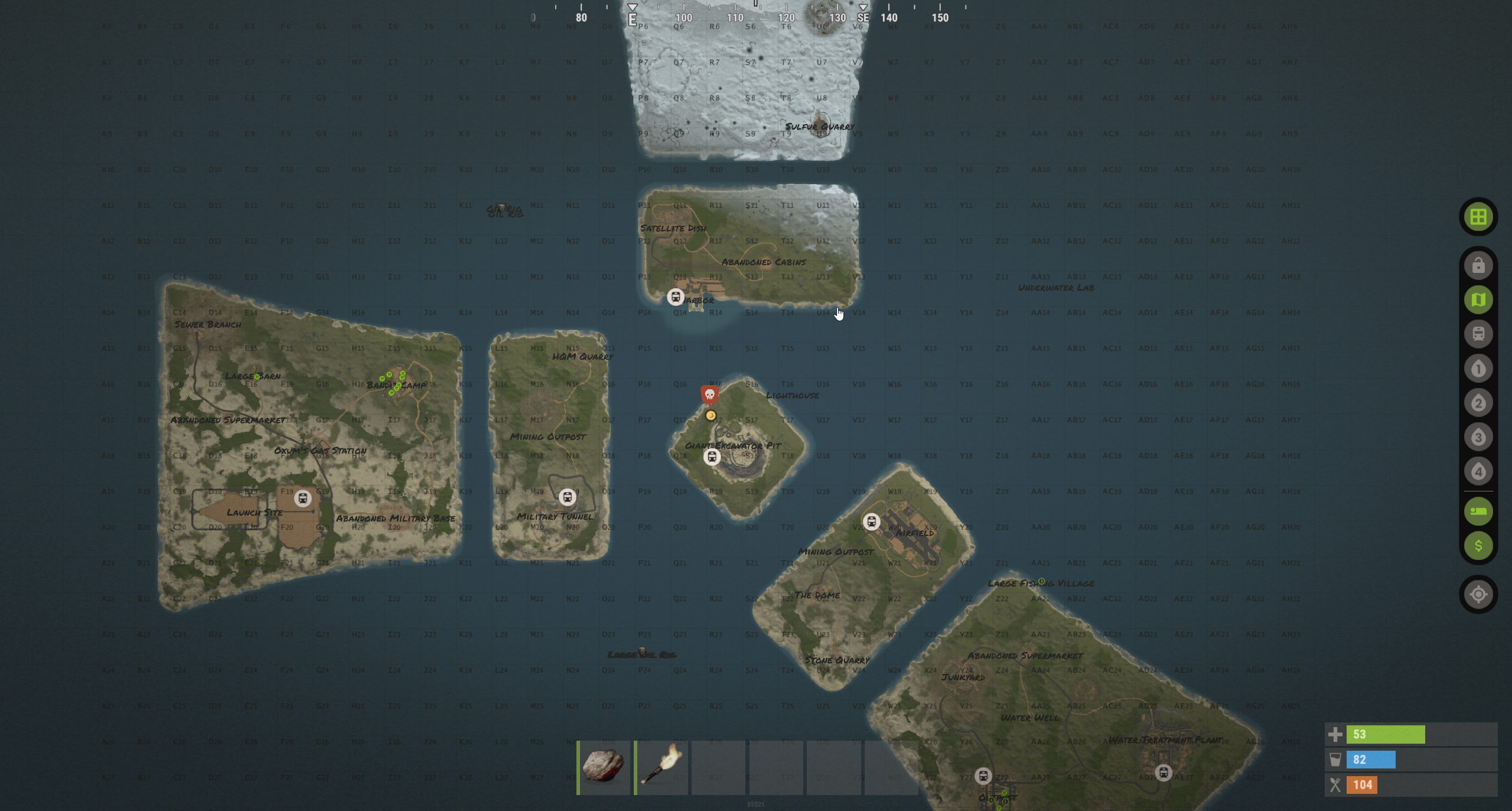Managing Worlds
Managing Worlds
Changing Worlds Seeds, Sizes
Here is how you can start a new world with a special seed or size. You can also create a new map with the same seed this way.
If you are unsure which size of seed to use, you can use this handy site to find a great map with all the features you would like to have: https://rustmaps.com/
For this example, we will use this map. You can see the seed and size of the map on the left side:
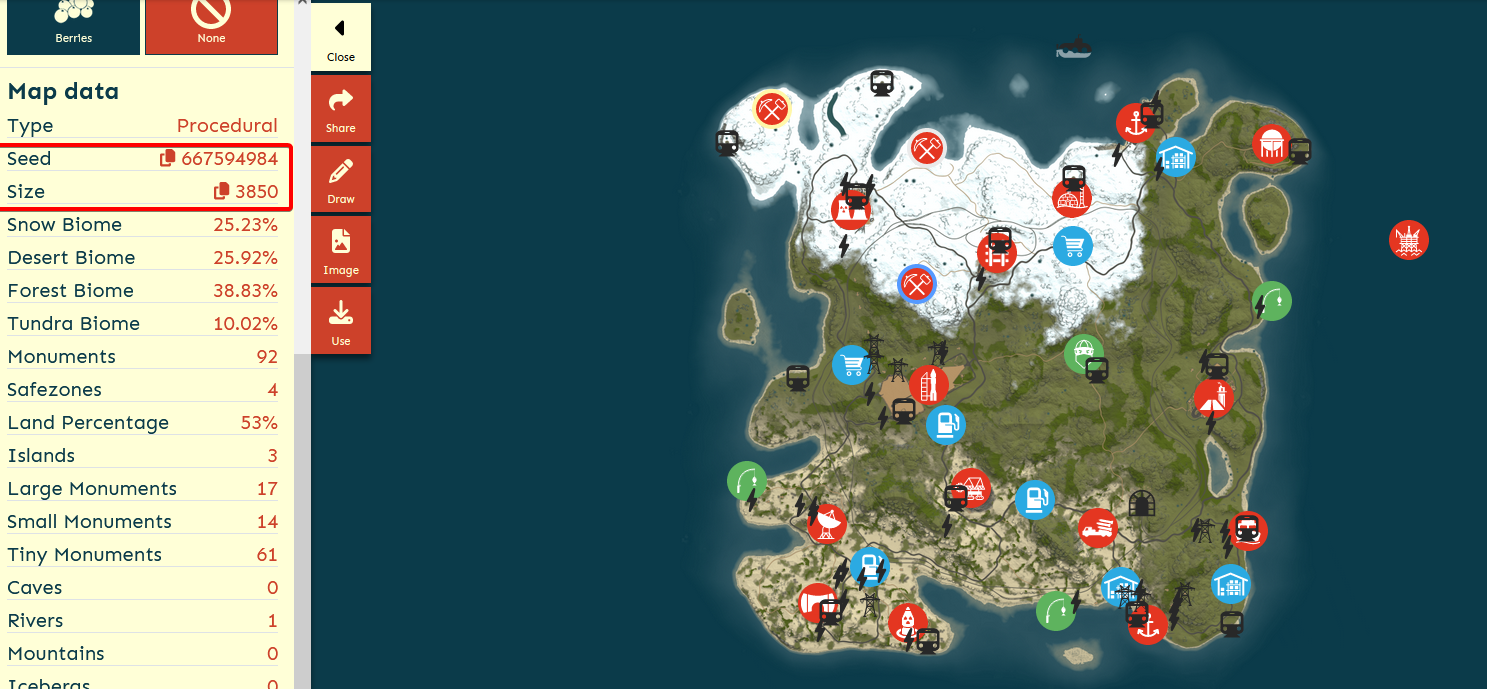
Once you have your desired seed and size, open your server's 'Startup' tab in the DuckPanel and
change the following fields:
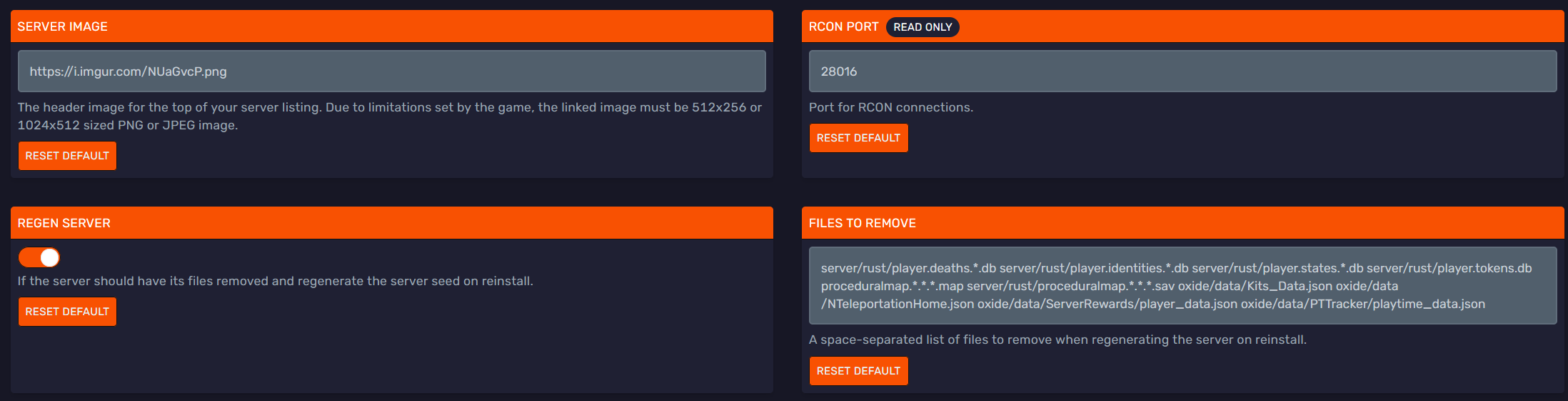
Make sure to enable the 'Regen Server' option to wipe the current map and progress.
Then, head over to the 'Settings' tab and reinstall the server:
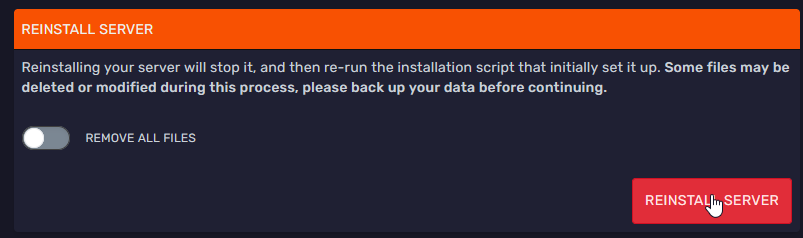
Lastly, head back to the 'Console' tab of your server and restart it to apply the change.
And that's it! You can see the custom seed map in-game:
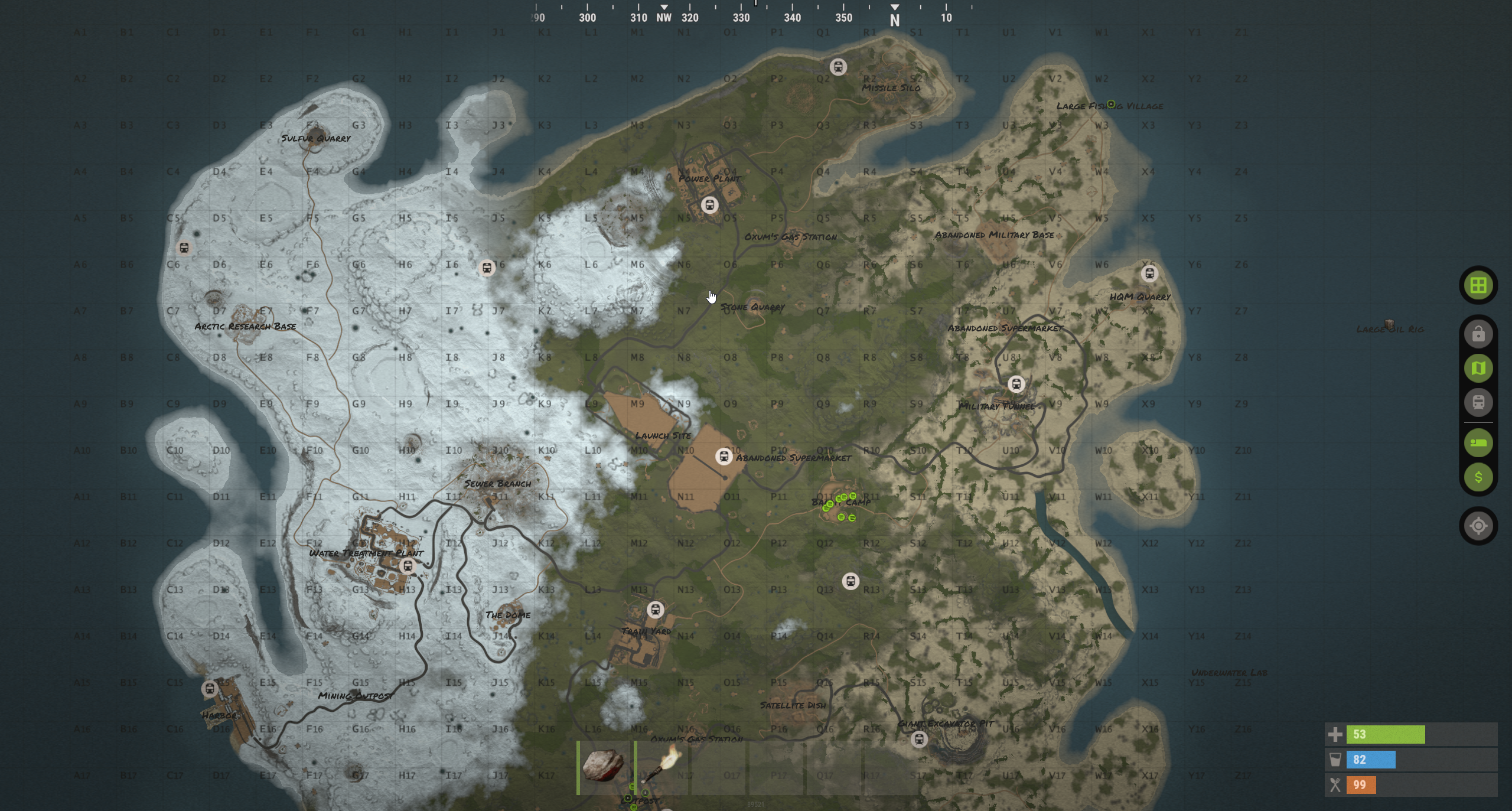
Using Custom Worlds
It's possibly to use a completely custom created world on your server.
You can find them from various sources, but in the end they should all just be files with the .map extension.
For this example, we will be using this Rust Island map by Caitthulu.
Once you have your map, you will need a way to host it. There are several ways, such as:
- Using a Caddy server split
- Using Dropbox's free tier
- Any other direct file hosting services
We will go with the Dropbox free tier one:
- Register to Dropbox
- Upload the
.mapfile - Once uploaded, click 'Copy link'
- Change the URL so instead of
&dl=0, it ends with&dl=1.

Once you have your map available online, head over to your server's 'Startup' tab in the DuckPanel.
Here, paste the URL in the 'Custom Map URL' option:
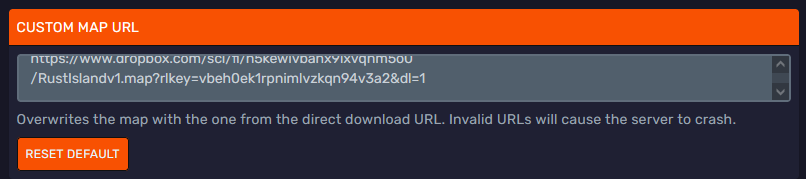
Make sure you go to the startup flag and click the 'Reset default' button under the following fields: Level, World Seed, World Size. This only needs to be done if you made changes to these before.
Lastly, head back to the 'Console' tab of the server and restart it to apply the change.
Lots of maps do not set up proper spawn points. If you are disconnected with the InsideTerrain Violation Level 200
message, you can temporarily disable this check with the antihack.terrain_protection 0 console command.
And that's it! Once you are connected, you should see the custom map in-game: