Using Mods
Using Mods
Mods are not part of the vanilla server software, so in order for this to work, you must install tModLoader.
Mods are a way for developers to add new items, bosses, mechanics and more into the game.
tModloader itself has a built-in mod list where you can browser and install mods. You can find this by clicking 'Workshop' in the main menu, and then the 'Download Mods' option.
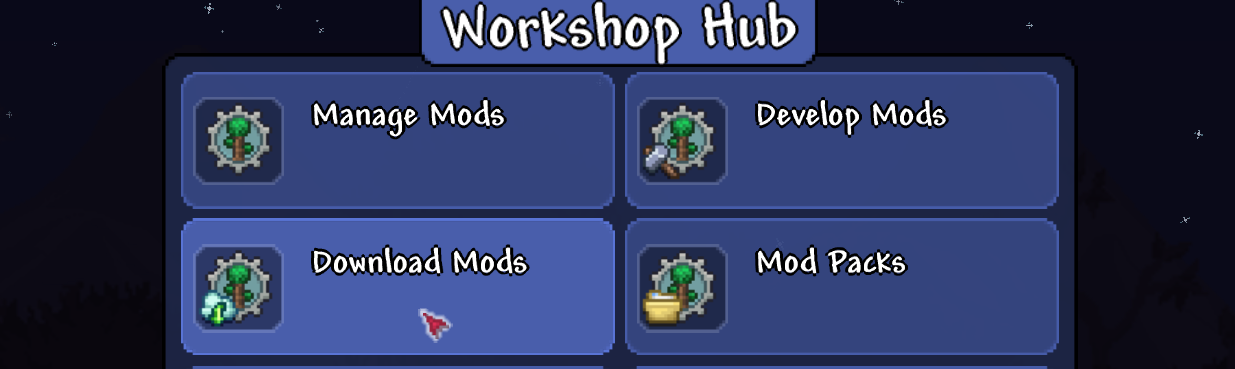
Once you have found a mod you'd like to use, press the 'Download with dependencies' button. This may take a few moments to process.
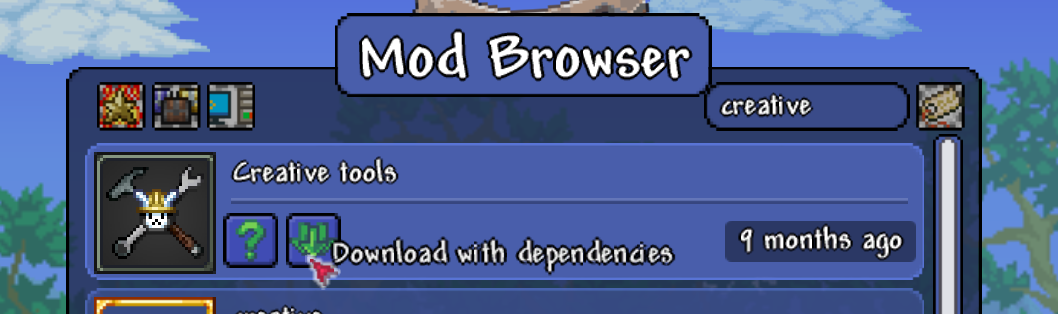
Once downloaded, click the 'Back' button and open the 'Manage Mods' option.
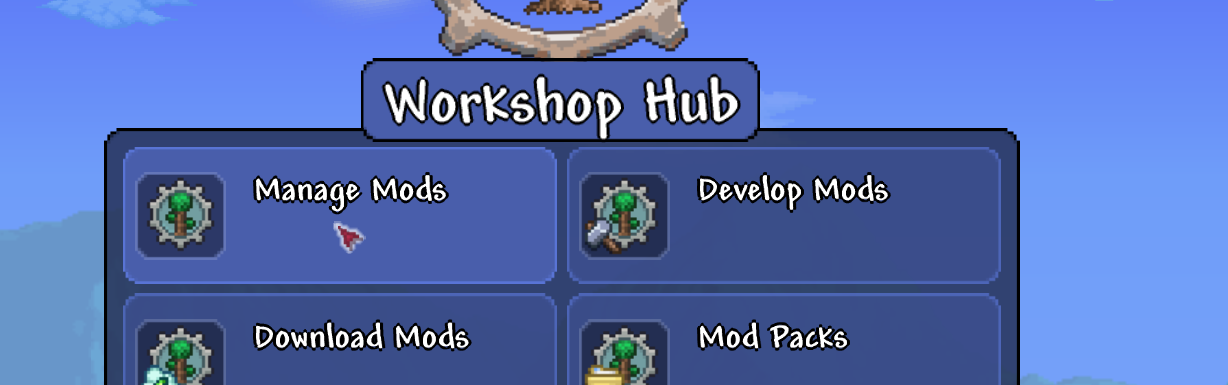
Click the 'Disabled' label to enable the mod. Next, press the 'Open Mods Folder' button which will open the folder in your file explorer.
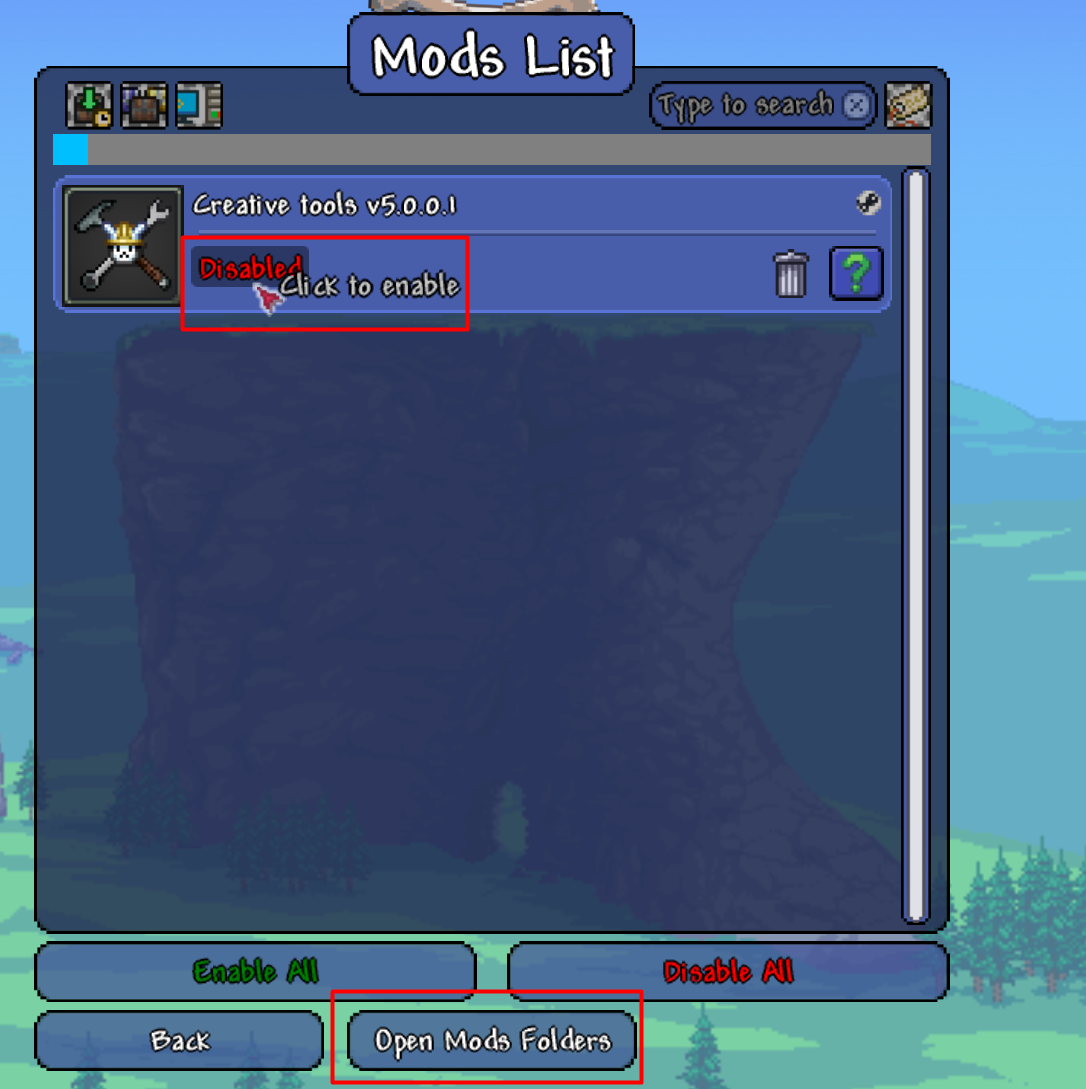
For newer versions of tModLoader, the files will be nested in some numbered directories. If you are unsure
which one your mod is, you can search it up in the Steam workshop to get its ID!
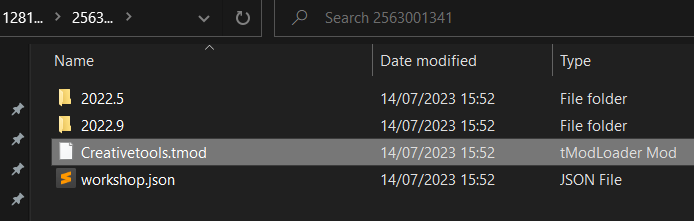
Open your server in the DuckPanel and select the File Manager tab.
Here, open the mods folder and drag & drop all the files ending in .tmod from the previously opened local folder.
Lastly, make sure to upload the enabled.json file. You will be prompted whether to overwrite the existing file; make
sure to allow it to overwrite the file.
Now, going back to the 'Console' page of the panel and restarting the server will apply our changes.
That's it! You can now connect to the server and use the mods! Make sure all players who want to play on the server have all the necessary mods installed.
In order to configure server-side aspects of your mods, you can upload the same files from your local ModConfigs directory into the server's saves/ModConfigs/ folder.
You may need to manually create this directory via the 'File Manager' tab initially.