Setting Up A Whitelist
Setting Up A Whitelist
The game does not provide a whitelisting functionality by default, so we will have to use TShock, a third party server software.
As an alternative for the vanilla server, you can use server passwords.
If you haven't already, make sure to install is using the steps here!
Toggling Whitelist
In order to toggle the IP whitelist on your TShock server, head over to the 'File Manager' tab in the panel.
There, find and open the tshock folder:
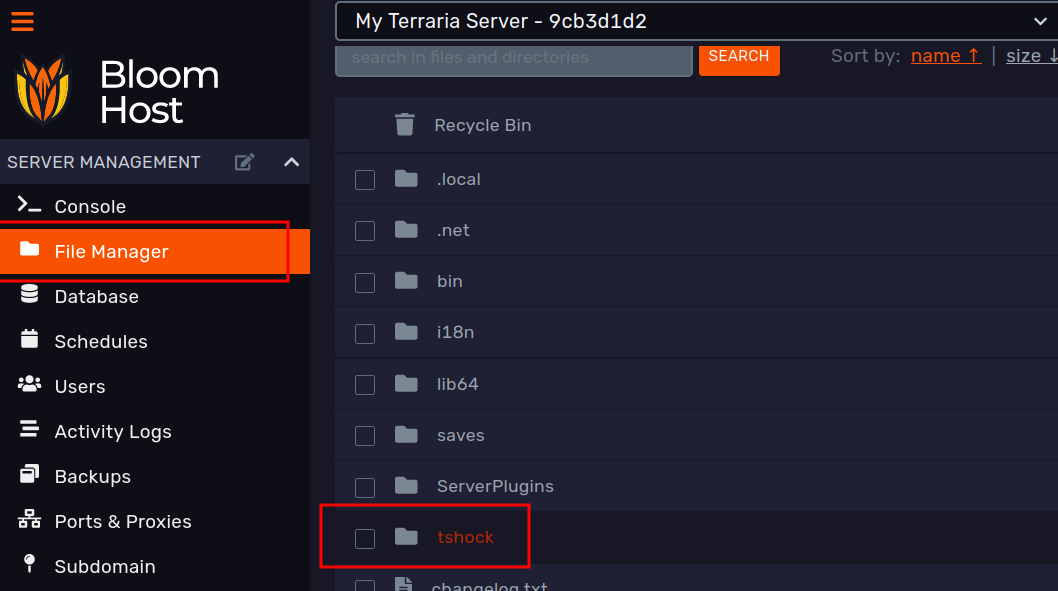
Within, open the config.json file and search for the EnableWhitelist entry:
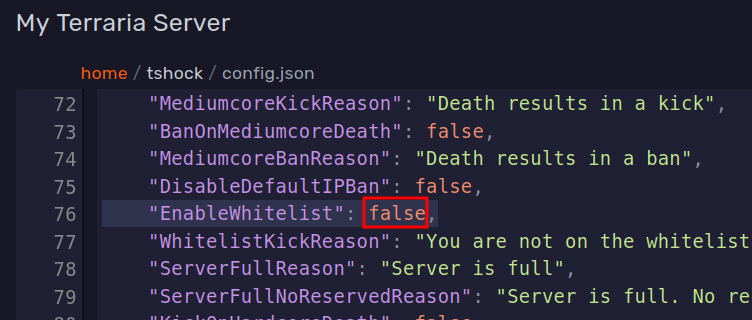
In order to enable it, set it to true. Save the config once that's done!
Lastly, go back to the 'Console' tab of the panel and hit 'Restart' to apply the change.
Now if anyone tries to connect without being added to the whitelist, their account will be kicked:
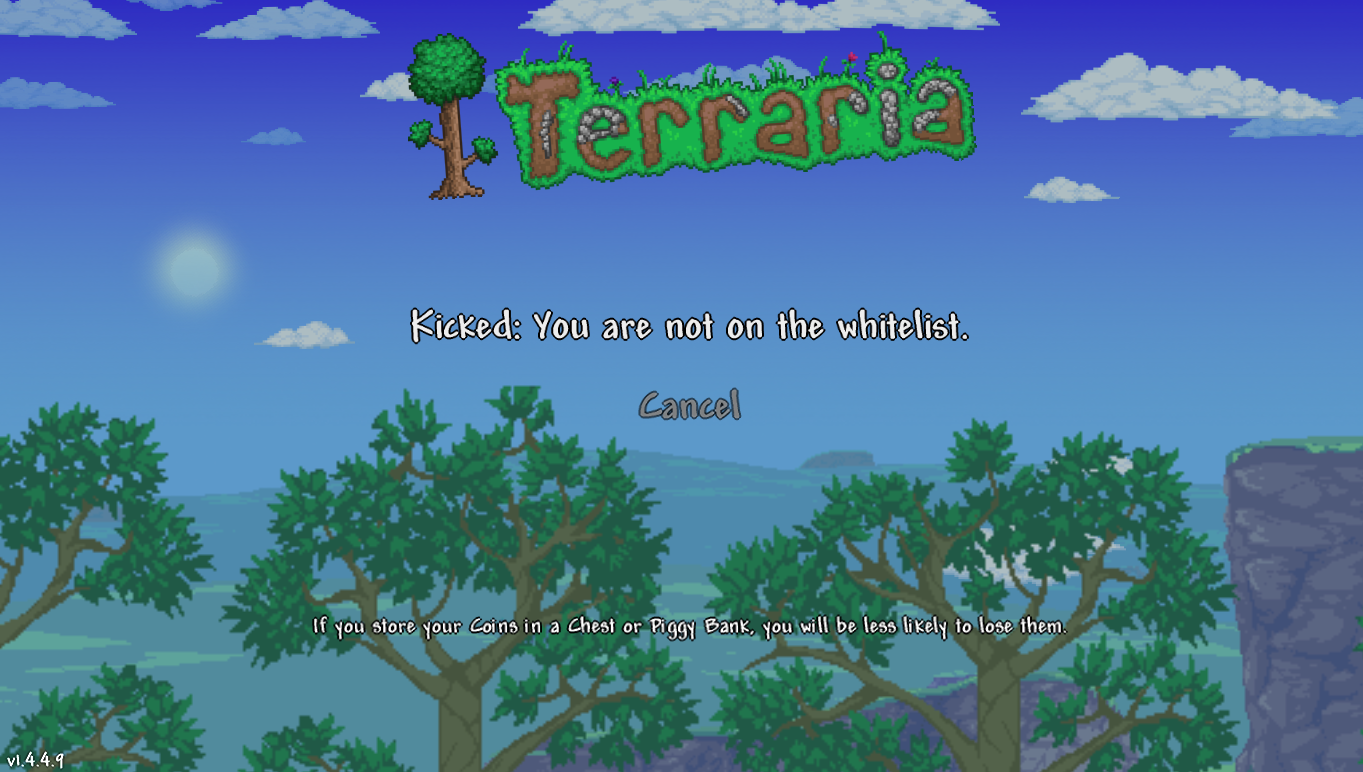
Adding & Removing Players
The whitelist is based on IP addresses. In order to add or remove players, open the tshock folder like before, and
find the whitelist.txt file.
To add a new entry, find the IP address you want to allow. You can see the IP address whenever someone attempts to
connect:

Then, add a new line to the aforementioned whitelist.txt with the following format: whitelist <ip address here>
As an example, to whitelist 1.1.1.1, you would add: whitelist 1.1.1.1
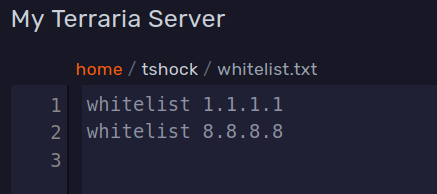
Once you are done modifying the list, make sure to restart the server to apply the change.